To keep the AudioTools installation package to a reasonable size, many optional files are stored on our servers and downloaded when they are first accessed in the app. These include support files for Impulse Response, Surround Signal Generator, and STIPA.
Here is a method to install these files using the iTunes File Sharing mechanism. Using this, you can install a large number of files quickly and easily. Here’s how.
First, decide what files you need. We have three collections of files available on our Dropbox: Stereo, Dolby Digital 5.1, and DTS ES-6.1. Choose the package you want, and download it using one of these links:
Stereo Audio Files — For Impulse Response and STIPA.
Dolby Digital 5.1 — Surround signals in 5.1 format.
DTS ES-6.1 — Surround signals in 6.1 format.
The downloaded file will be in a .zip format archive, so unzip it. On the Mac this is just a double-click, or your browser may unzip it to a folder for you. Once unzipped, the folders will be named simply “2”, “5_1”, or “6_1”.
Now, connect your iOS device to your computer, open iTunes, select your device, and go to the Apps tab.
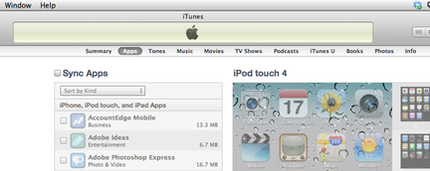
Scroll down to the File Sharing section and select AudioTools:
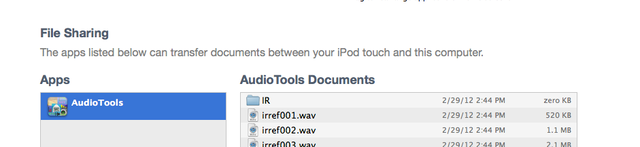
Open the folder containing the downloaded files, and select all of them:
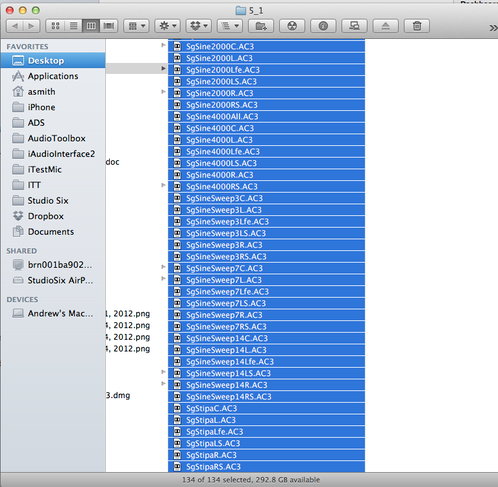
Drag and drop them onto the “AudioTools Documents” window. You will see them being copied directly to your iOS device:
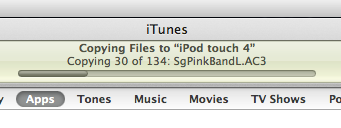
That’s it. Once the copy is done, all of the files will be available in AudioTools

