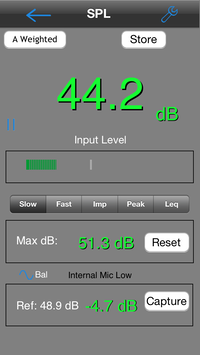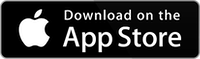How to Install
To install this in-app purchase, first download and install AudioTools from the App Store, and then start the free 7-day trial of this module. If you like it, you can buy it, or let it expire and you pay nothing.
SPL Pro is a professional-grade sound level meter for your iPhone. It incorporates all the features of a dedicated SPL meter — ANSI modes Slow, Fast, Impulse, Peak, and Leq, A and C weighting, Octave band filters, and the ability to be calibrated.
See our dB vs dB page to understand what the SPL numbers mean, and why they might be different on different modules. Also, if you are getting overload indications see our page explaining the internal iPhone microphone performance. SPL Pro conforms to all features of the ANSI and ISO standards for averaging sound level meters. To obtain this performance level, you will need to use SPL Pro with a suitable microphone. See ouriTestMic2 page for more information about how to do this
.
How to Use SPL Pro
Refer to the screen above.
Mode
SPL supports four standard ANSI decay times, and LEQ mode. All times are in terms of exponential decay, where the reading will decay by 20dB over the specified time.
SLOW — this mode uses a 1-second decay time. Good for getting a general reading of the ambient sound level.
FAST — this mode uses a 125ms decay time.
IMPULSE — not used very much, normally Peak mode would be used. This mode has a 35ms decay time.
PEAK — Peak mode show the peak value received since the last screen update.
Also, there is a mode call Leq. This mode does an equal-weighted time average of the incoming SPL level. A timer shows how long the Leq has been running. Touch Reset to start the averaging over from the start.
LEQ — LEQ is essentially average SPL over time. Tap Reset to begin a new LEQ capture sequence. The cumulative SPL level will be displayed.
Filter
You can select unweighted, which is wide-band; all frequencies are represented equally.
A-weighting rolls off lows and highs fairly severely, and can be compared to voice band.
C-weighting rolls off lows and highs gently, and is sometimes thought of as music weighting.
Octave Band filters, 31, 63, 125, 250, 500, 1k, 2k, 4k, 8k, and 16kHz. These are Type 1 ANSI filters that in effect isolate a single octave band. Often used for noise analysis, or to test masking signals.
Capture
Tap the Capture button to store the current SPL level as the baseline reference level. This will be used to compute the real-time deviation in dB. Use this for seat-to-seat comparisons, or to see how the SPL is changing over time.
Generator
Tap the Sine icon to turn on the pink noise generator output.
Output
Turn this switch on to route the filtered input signal to the output.
Input Source
Most iOS devices allow us to control the input gain of the microphone. For those devices, which include all iPhones, you will see two gain ranges when you go to the Input Sources page. Select the appropriate range for your environment as follows:
Low Range — With the internal iOS microphones, this will cover a range of approximately 30 – 100 dBA SPL.
High Range — This will extend the range to 50 – 120 dBA SPL.