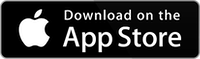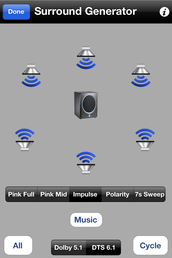
Upgrading to the Surround Signal Generator opens up the world of 5.1 Dolby Digital and 6.1 DTS-ES in AudioTools. Once unlocked, surround test signals will be available both as a standalone surround signal generator module, and as surround test signals available throughout many other AudioTools modules, such as FFT and Smaart.
For Atmos system testing, see our separate Apple TV Surround Generator app.
This module requires iAudioInterface2, iOS 5.0 or later, and internet connectivity to initially download the signal files. Starting with AudioTools 5.4, Surround Generator also works with the Apple HDMI AV Adapter, with later model iOS devices, like iPad mini and iPad 4. Note that the DTS 6.1 signals are not supported by the Apple HDMI adapter.
NOTE: Apple iOS changes have caused this module to longer work with iAudioInterface2. It will still work with an HDMI adapter.
When you first access a surround test signal, the signal file will be downloaded. Or, you install them all directly using iTunes.
The TosLink optical digital audio port on iAudioInterface2 can be configured from within AudioTools to generate surround sound test signals. These can include both Dolby Digital AC3 5.1 test signals, as well as DTS ES 6.1 signals. (DTS-HD 7.1 requires an HDMI connector).
Using the Apple HDMI AV adapter, the signals are transmitted over the HDMI cable.
See our Surround Signal Generator demo video
Note that iOS 5 (or later) is required to use this feature. If you are running an earlier iOS, you will not see the Surround Generator menu option.
The Surround Signal Generator is an option in AudioTools, purchased through the in-app purchase mechanism from the Utilities menu. Once unlocked, the surround test signals are available in a variety of applications in AudioTools:
Surround Signal Generator
This module, on the Utilities menu, provides access to many of the surround test signals. The test signals have all been pre-encoded, and are actually AC3 or CPT files that loop on playback.
The first time you access a signal for a particular channel, it is downloaded from our server. Therefore, WiFi or cellular network access is required to obtain the test signals. Once installed, they will be available instantly. They will remain stored on your iOS device until you delete the app.
The signals available in both Dolby Digital 5.1 (AC3) and DTS-ES 6.2 include:
- Pink Noise full bandwidth (10-20kHz), L, R, C, LS, RS, Lfe (20-200Hz), All
- Pink Noise full bandwidth, -20dBFS (10-20kHz), L, R, C, LS, RS, Lfe (20-200Hz), All
- Pink Noise Band Limited (500-2kHz), L, R, C, LS, RS, Lfe(40-80Hz), All
- Polarity Test signal, L, R, C, LS, RS, Lfe, All
- Impulse (for ETC), L, R, C, LS, RS, Lfe
- Sine Waves, 63 Hz, 125Hz, 250Hz, 500Hz, 1kHz, and 4kHz Cycle. Maybe be used for speaker distortion test.
- Sweeps, in 3, 7, and 14 second lengths, for Impulse Response
- STIPA test signal v4.
- Music demos.
In addition, once the Surround Signal Generator is unlocked, the surround test signals become available in a number of other test functions:
SPL Pro
The -20dBFS pink noise signals are available from the pop-up generator in these modules. This is useful for setting surround monitoring levels (typically to 83 or 85 dB SPL) for accurate setup of surround sound control rooms.
FFT, RTA, SoundScope VR, and Transfer Function
The pink noise full-bandwidth signals are available from the pop-up generator in these modules.
ETC
The Impulse signals are available in this module.
Impulse Response
The 3, 5, and 7 second sweeps are available in this module, as are the 500 Hz test tones for setting system levels.
Polarity
All Polarity Test signals are available in this module.
STIPA
The v4 STIPA test signal is available for each channel.
Speaker Distortion
The sine wave test signal is available for each channel, at 31Hz, 63Hz, 125Hz, 250Hz, 500Hz, and 1000Hz.
How to Set Up and Use the Surround Test Signals
To use the surround test signals, first unlock the Surround Signal Generator, from the Utilities menu. Then, run the Surround Signal Generator, to download all of the test signals. You are now ready to use them.
Connect a TosLink light pipe cable from the iAudioInterface2 Digital Audio port to a TosLink connector on your home audio receiver, or other equipment that includes decoding for Dolby Digital AC3 or DTS 6.1 surround signals. Note that a DTS-HD 7.1 receiver or processor will route the Center Surround channel to both rear speakers, each speaker being 3 dB down in level.
Set the receiver input to select the input port that you are connected to. Turn down the system volume, to a low level to begin with.
Select the signal encoding, Dolby Digital or DTS, from the setup screen. Now select the signal type, Pink Full, Pink Band Limited, Polarity, Impulse, or Sweep.
Now the speaker icons on the screen can be tapped, to select any speaker channel. Turn the switch to On to start the signal playing. You should see the receiver decode the signal, and hear the signal in the correct speaker.
You can also select All Speakers, or Cycle (in some cases) to route the test signal to every speaker.
Note that since the signals are looped, some receivers may exhibit a short signal drop out every 30 seconds or so, as the file loops and the receiver re-locks to the signal.
Similarly, from one of the supported apps, bring up the signal generator and select the desired surround test signal.